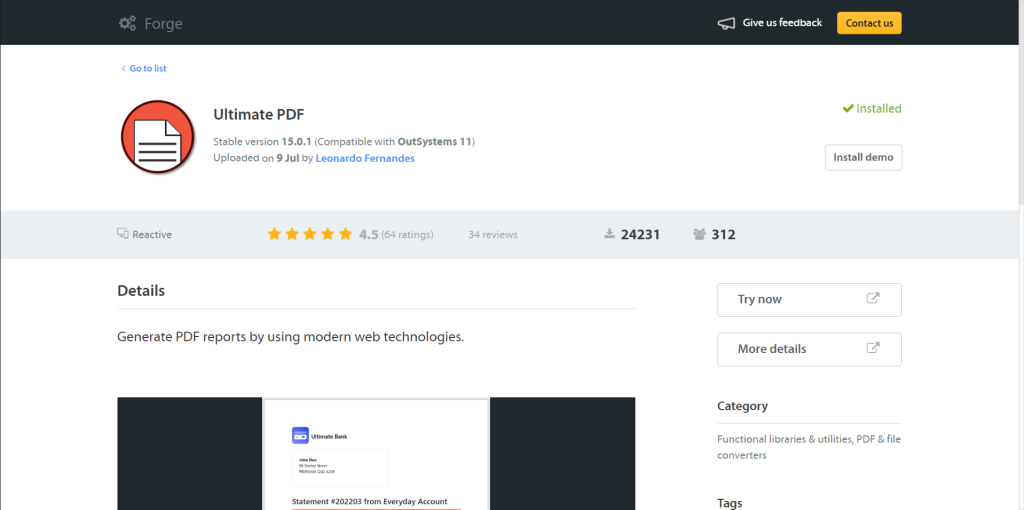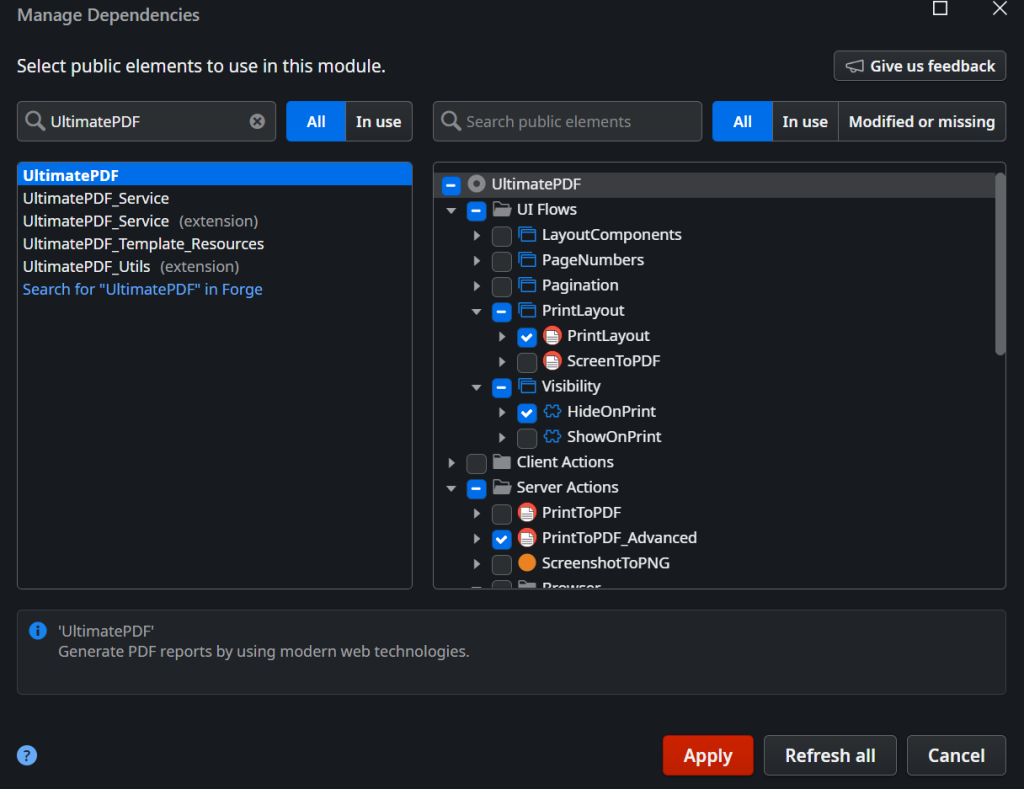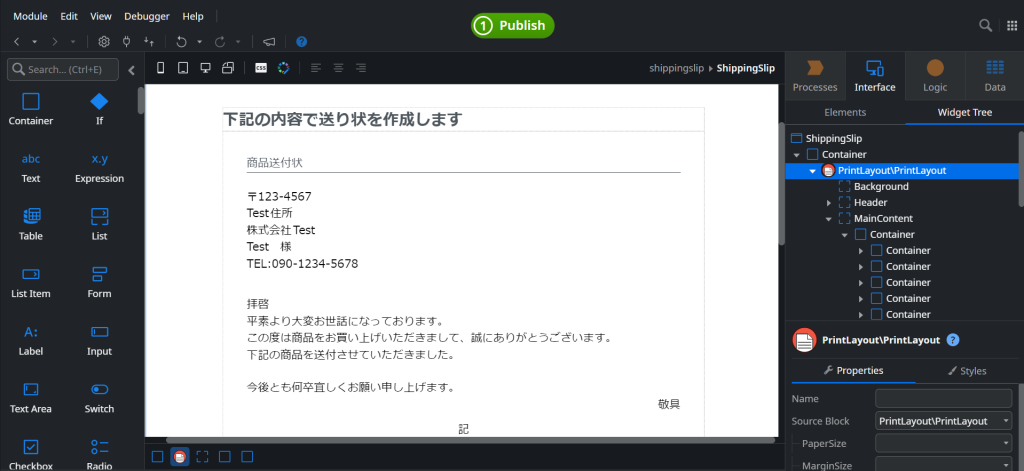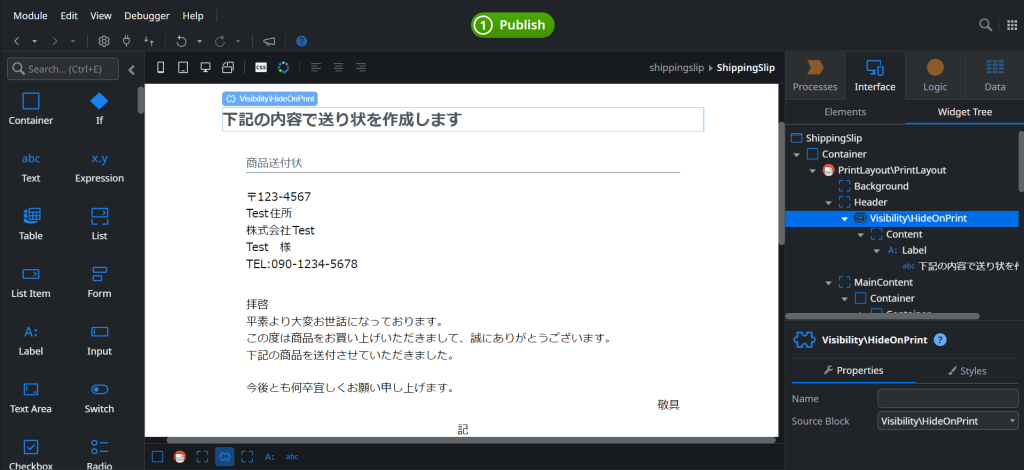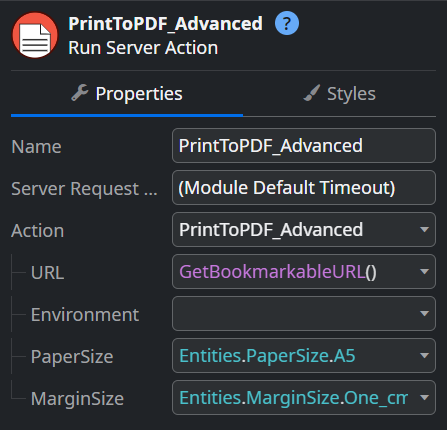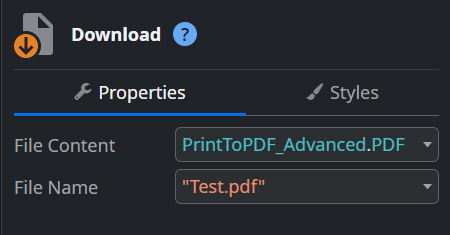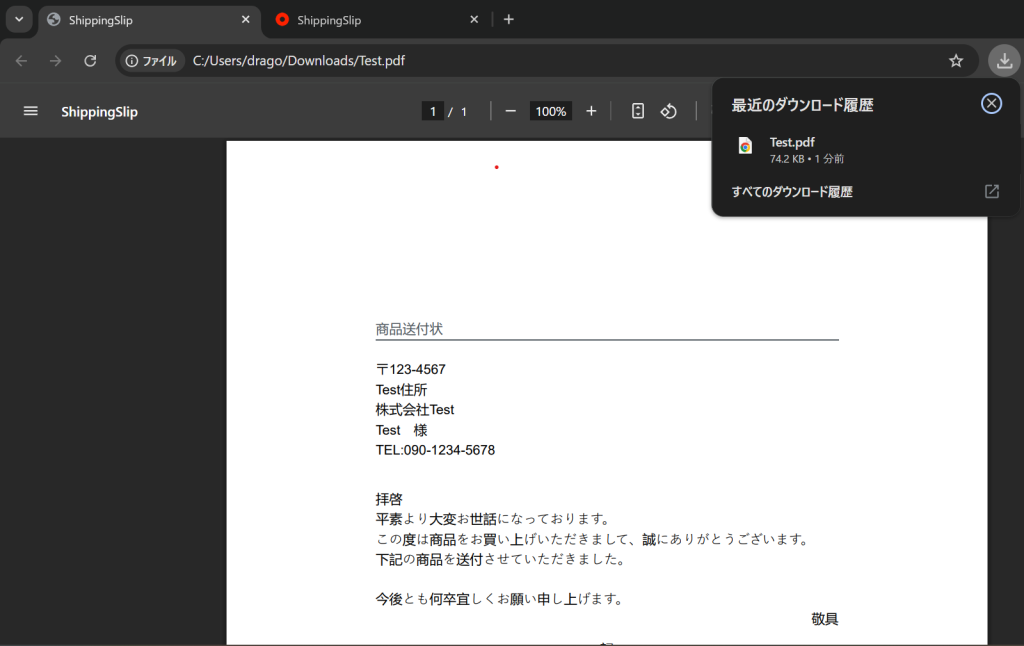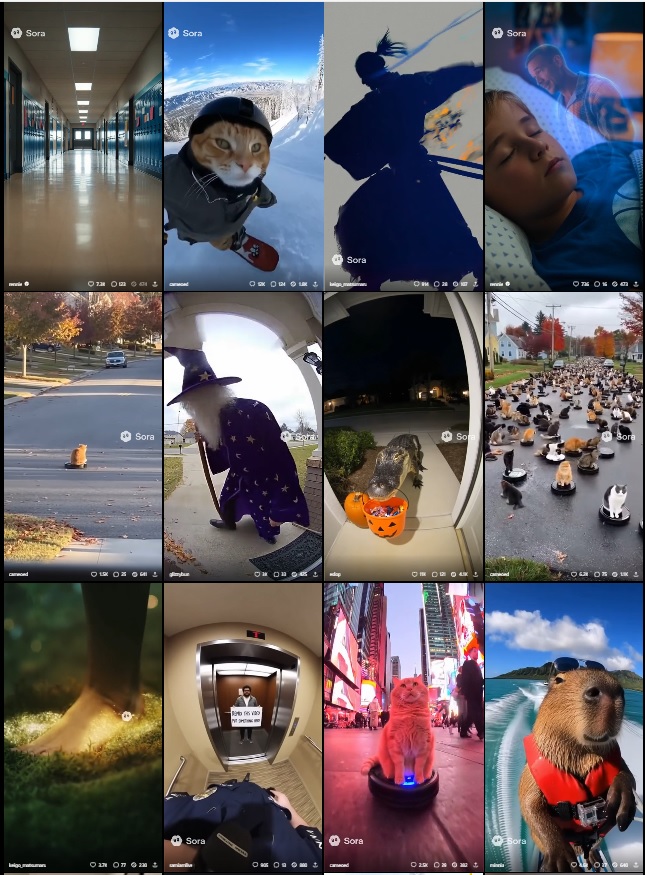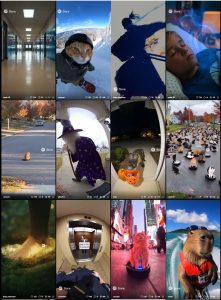As part of our engineer blog, we’d like to share what we’ve been learning day by day.
This time, it’s Team 2, focusing on low-code development.
This Time’s Theme: ‘PDF Output Using Ultimate PDF
This time, we’ll show you how to export screen data within OutSystems as a PDF.
What is Ultimate PDF?
Ultimate PDF is one of the Forge components available in OutSystems. It allows you to export web pages (HTML + CSS) as PDFs.
For example, you can generate PDFs of formatted content like invoices, reports, business cards, and forms.
Installing Ultimate PDF
Launch Service Studio, search for ‘Ultimate PDF’ via Browse Forge, and install it.
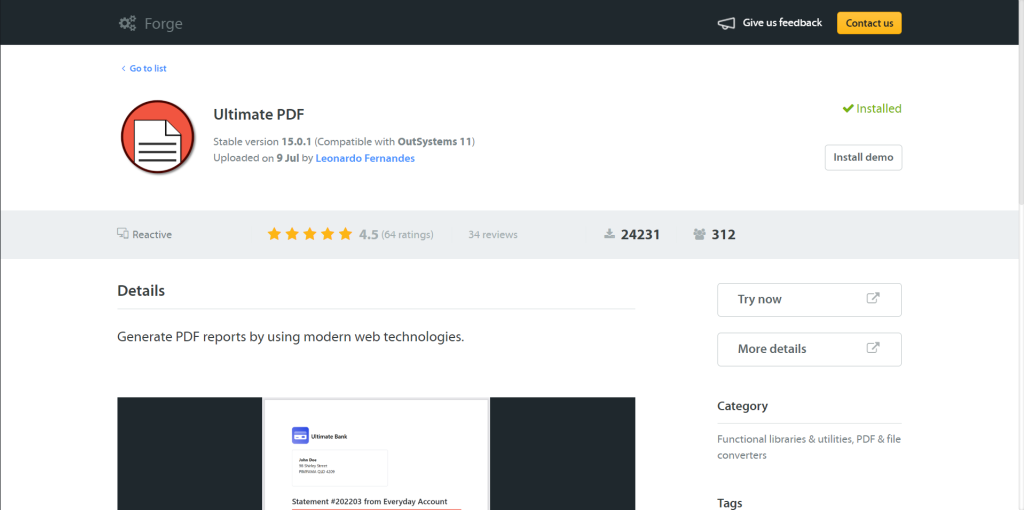
Adding References to the Module
Open the module you want to use, go to Manage Dependencies (CTRL+Q), select the necessary elements from Ultimate PDF, and click the Apply button.
(This time, we selected PrintLayout, HideOnPrint, and PrintToPDF_Advanced.)
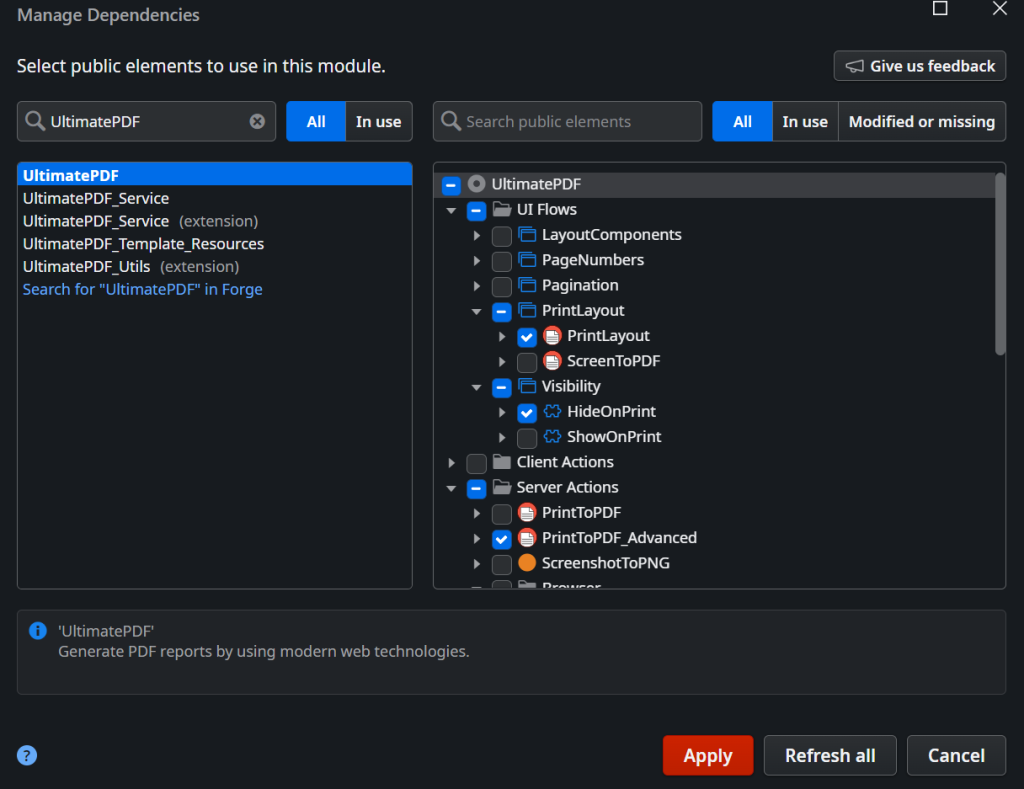
Descriptions of each element are as follows.
・PrintLayout: A layout template used to optimize screens for printing or PDF output.
・HideOnPrint: A CSS class (style setting) for screen design that, as the name suggests, hides specific elements during printing.
・PrintToPDF_Advanced: An advanced function that allows for more detailed settings when converting HTML screens (web pages) into PDFs.
Creating a Screen for Output
To create a screen for output, follow the same steps as when creating a regular Screen. Place ‘PrintLayout’ on the screen and design the layout you want to export as a PDF.
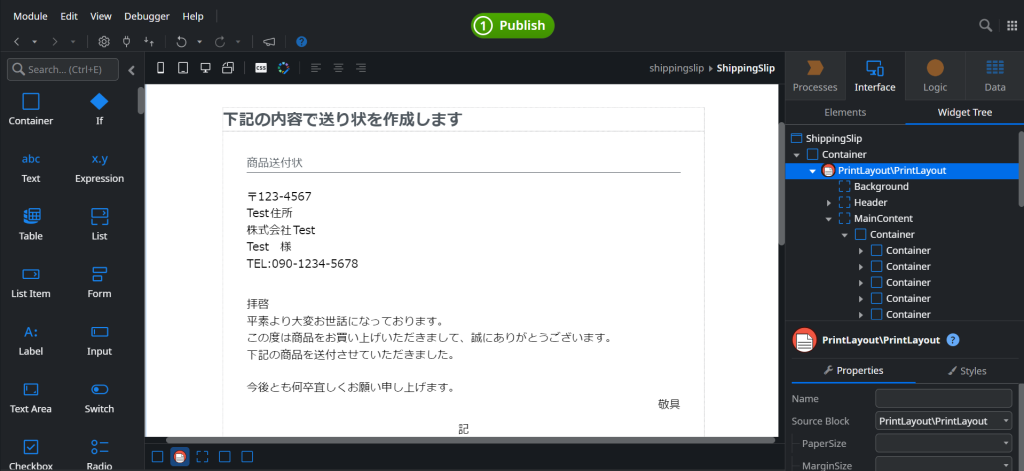
For any text you don’t want to appear in the PDF output, add ‘HideOnPrint’ to the screen and place the text inside it.
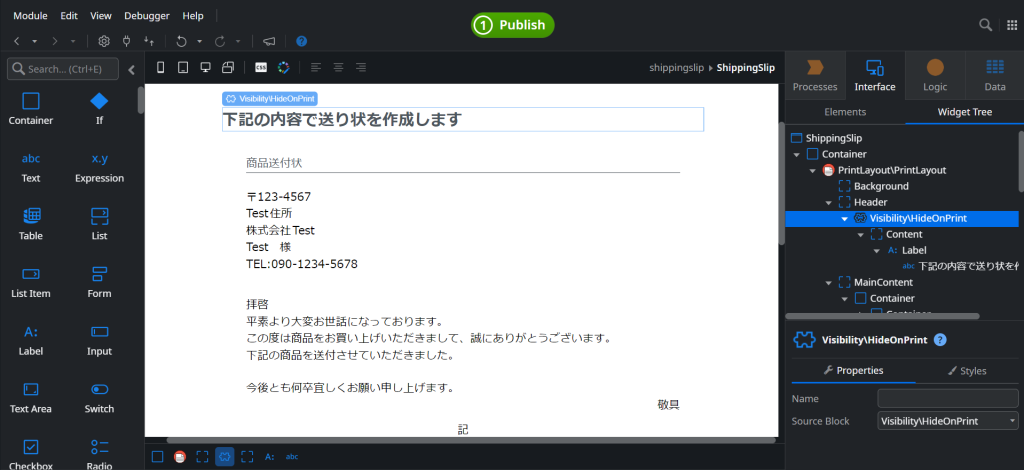
Creating a Server Action for PDF Output
This time, we’ll place an output button on the screen we created earlier and set up a Server Action that triggers a download when the button is pressed.
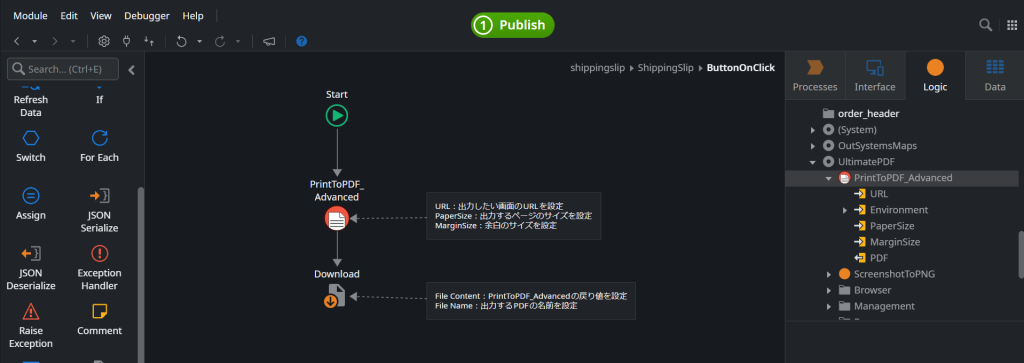
The properties for each action are as follows
・PrintToPDF_Advanced: Under Action, set the URL of the screen you want to export (in this case, we’re using the current screen’s URL), the PDF page size, and the PDF margins.
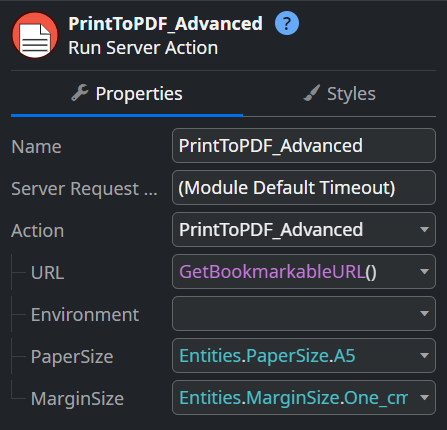
・Download: Under Action, set the return value from PrintToPDF_Advanced and the name of the PDF.
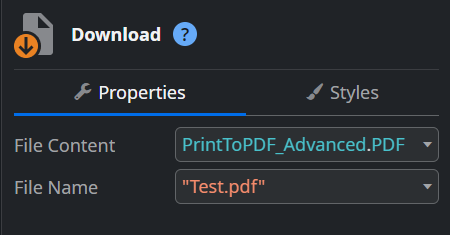
Here is the PDF we actually generated.
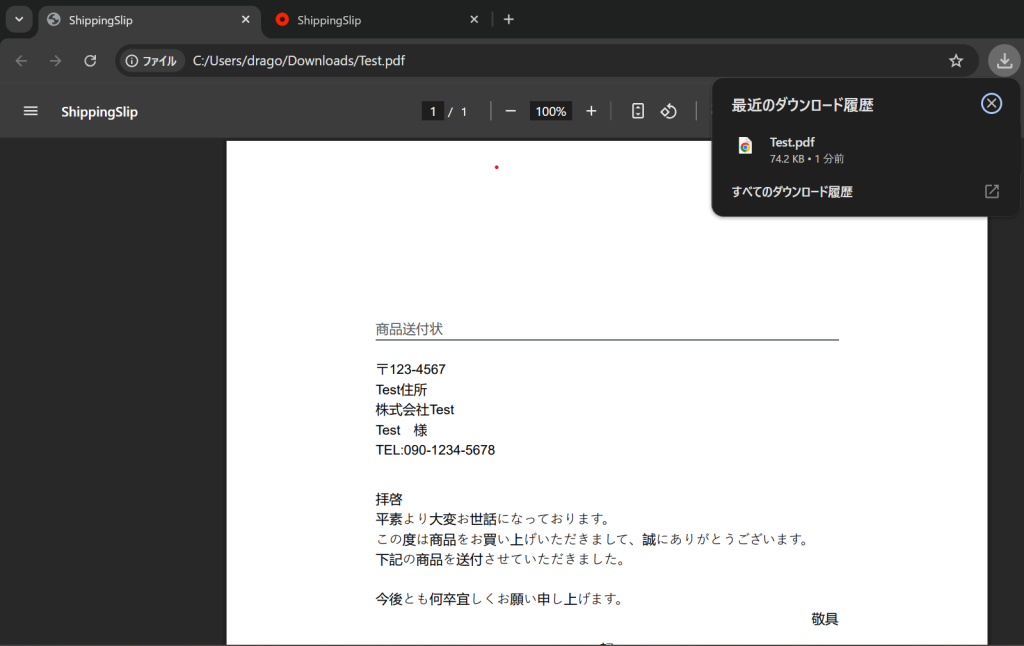
Important Notes
・Be careful when choosing between Client Action and Server Action. Since PDF generation is generally handled on the server side, calling it from a Client Action by mistake may result in it not working properly.
・Always enclose the FileName in double quotation marks (“”).If not specified like \”Test.pdf\”, it will result in an error
・Screens with a large amount of information are more likely to time out. If there are many tables or images, PDF generation may take longer.
Summary
In this article, we introduced how to generate PDF files from OutSystems using Ultimate PDF.
Since it can also output images and graphs, be sure to try it out in apps that generate reports or forms.
Team 2 will continue to share technical blogs using low-code tools like OutSystems, so stay tuned!