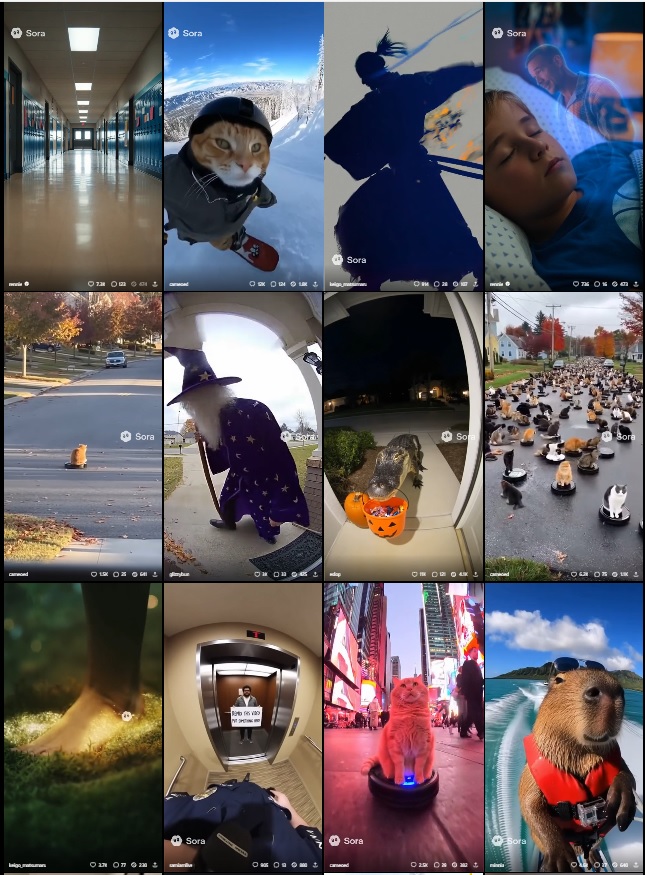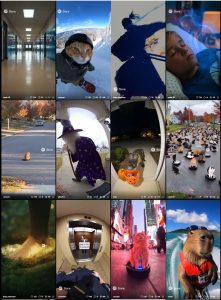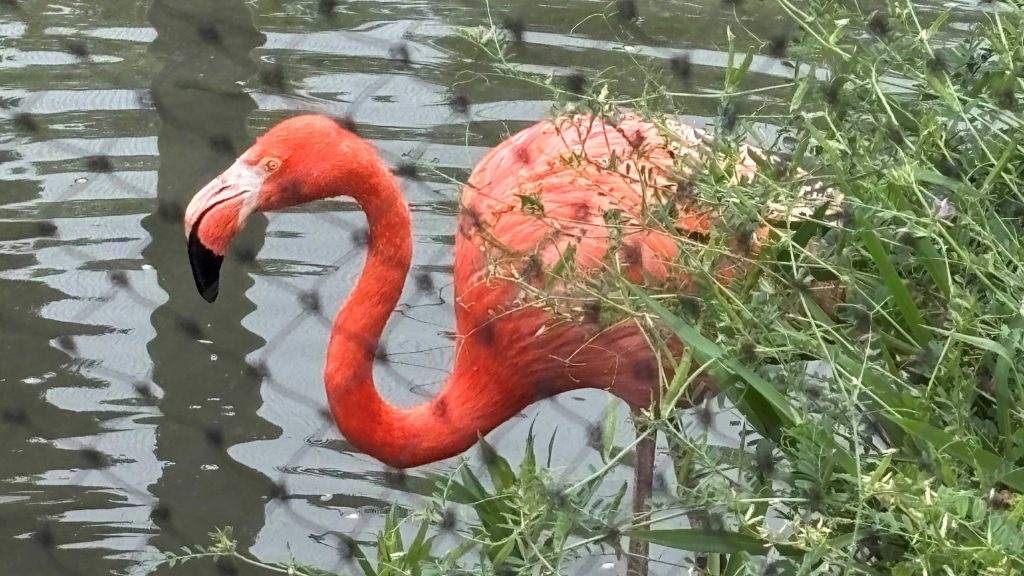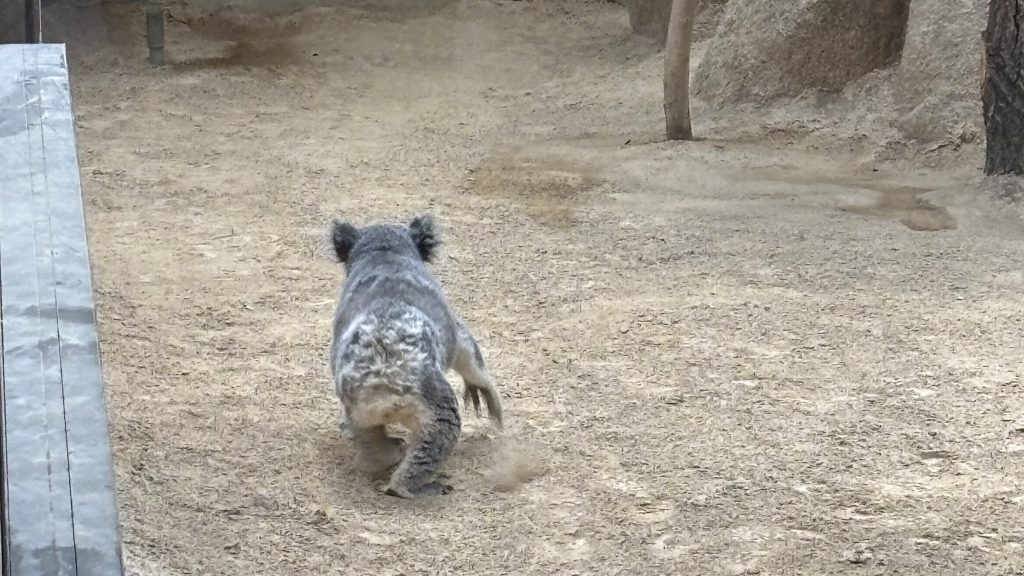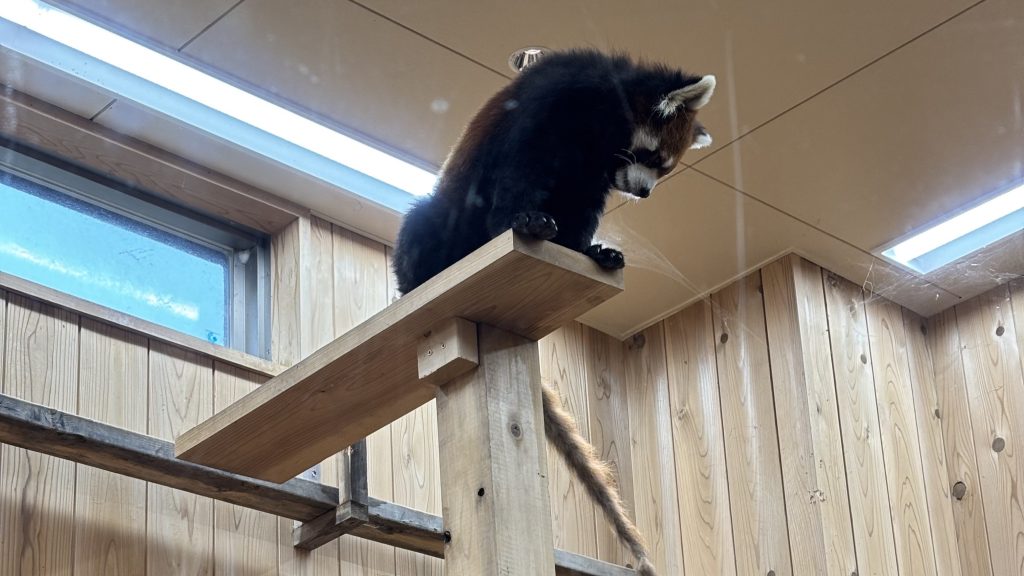In August, we hosted an internship program at our company, with two Japanese students and one international student participating.
This time, we would like to introduce the three participants.
Japanese students(Male)
I recently had the opportunity to participate in the Dandelions summer internship program.
This was my first internship ever, and I was nervous, but I was warmly welcomed.
During this internship, I had the opportunity to experience three main areas of work.
On the first day, we decided on the content and text patterns for LINE stickers, which also served as a team icebreaker. All team members freely shared their opinions, and we were able to proceed with discussions while keeping the end users in mind.

On the second day, I had the opportunity to experience system testing. Even inspecting just one feature of a website involved a considerable amount of work, requiring intense concentration and perseverance. It made me truly appreciate the difficulty of the actual job.

On the third day, we created a web design for a festival in the Tokai region. Since it was intended for an international audience, we divided the work between writing the introduction and handling the translation. We also decided on the site layout ourselves, making it a rather interesting project.
This internship provided me with a valuable experience, allowing me to learn about aspects of working life and business etiquette such as exchanging business cards.
Japanese students(Male)
I would like to express my gratitude for the opportunity to participate in the internship program at Dandelions Inc.
On the first day, we mainly worked on “creating LINE stickers” and “writing self-promotion statements.”
Regarding the LINE sticker creation, I found it enjoyable to brainstorm ideas with students’ daily usage in mind and felt motivated to engage enthusiastically.
Regarding the self-promotion statement writing, while I found creating the mind map challenging, I also genuinely felt it made writing the promotional text easier.

On the second day, we primarily focused on “business card exchange/system testing.”
Regarding the business card exchange, although I had no prior knowledge of the basic procedures, thanks to the thorough explanations, hands-on practice, and advice provided, I felt I was able to grasp the process smoothly.
Regarding the system testing, while the task of documenting evidence was challenging, it also provided a sense of accomplishment.

On the third day, we mainly focused on “Market Research/Web Design Experience.”
Regarding the market research, I realized that finding and transcribing the desired information for the theme of Tokai festivals was more difficult than I had imagined.
Regarding the web design experience, although I had never used WordPress before, I found it to be a very easy-to-use and convenient tool once I got used to it.

Myanmar international students(Female)
I attended a company information session held by Global Aichi, became interested, and participated in an internship at Dandelions Inc. The internship lasted five days, from August 18th to 22nd.
On the first day, we created LINE stickers. We send LINE stickers to friends, colleagues, and family, using them almost daily. However, I think few people have ever considered how LINE stickers are actually made. To be honest, I hadn’t either.

On the second day, we experienced testing, and on the third day, we experienced website design. For both the testing and website design experiences, we first received an explanation and then practiced. Through experiencing testing and website design, I realized that concentration and organization are indeed crucial in the IT industry. We were also taught business etiquette, including exchanging business cards, and practiced it.

Every day I studied new things, discussed with everyone, and worked on tasks. Through the internship, I learned that new things should be challenged, and the importance of planning and teamwork. I’m glad I participated in the internship.