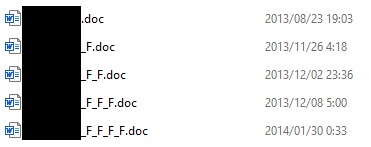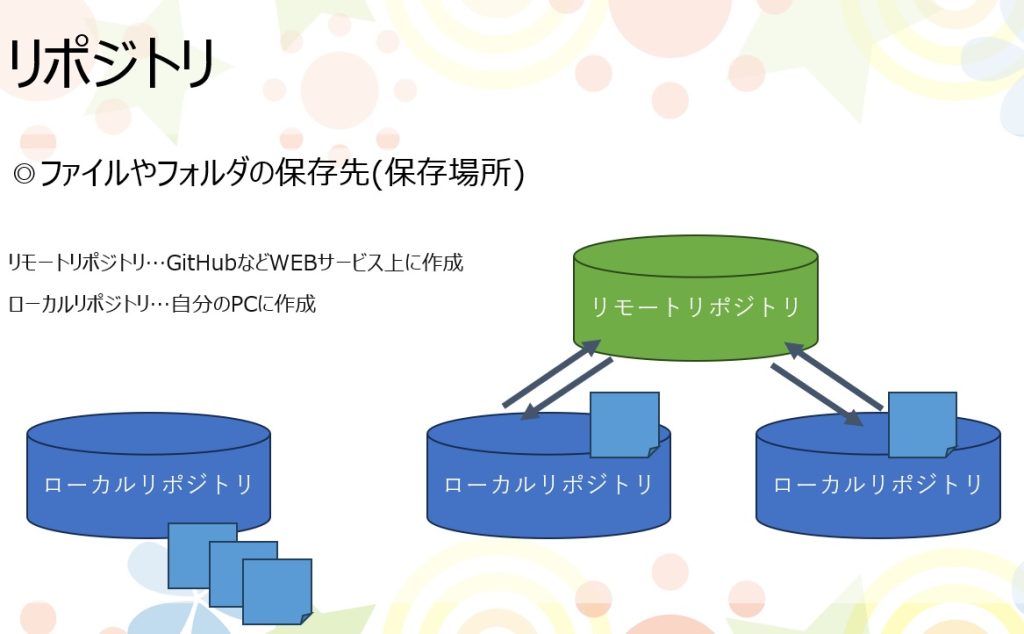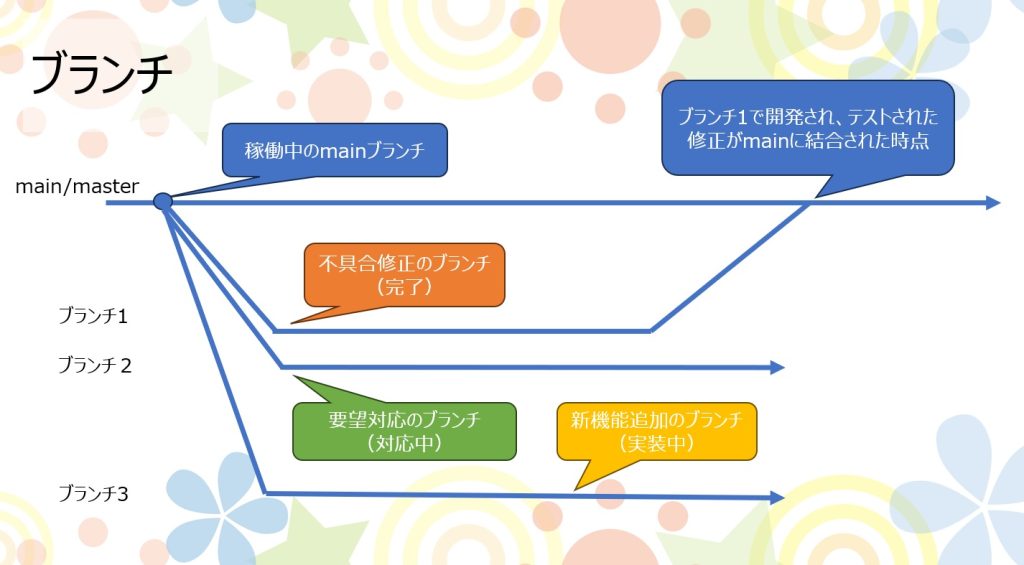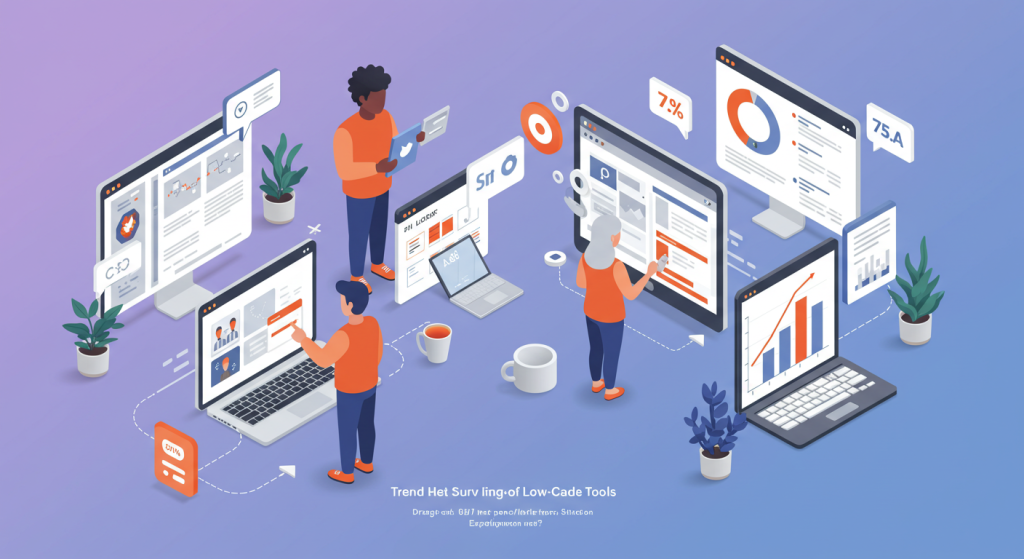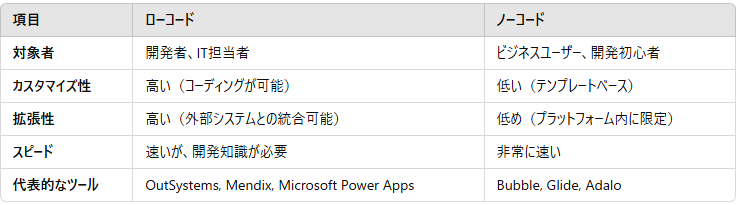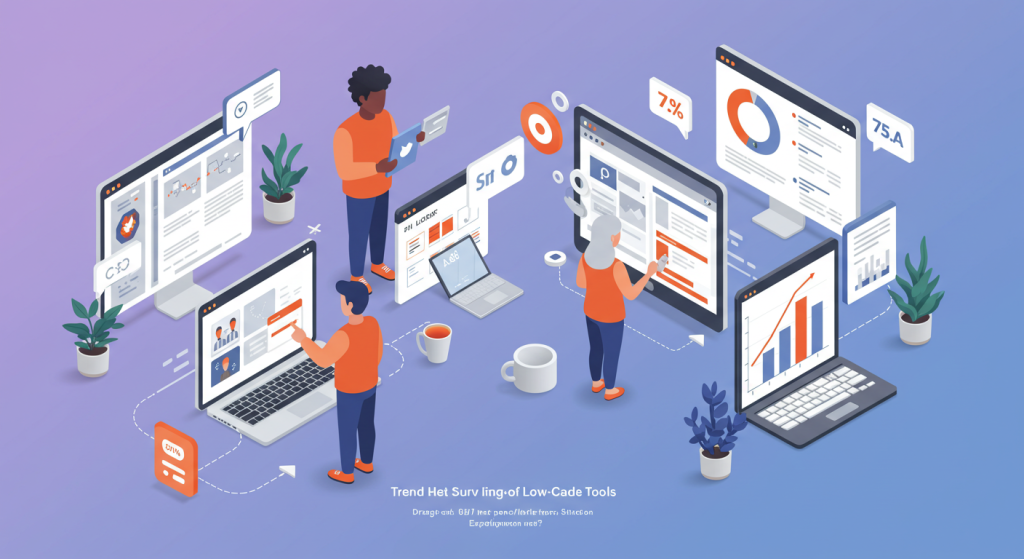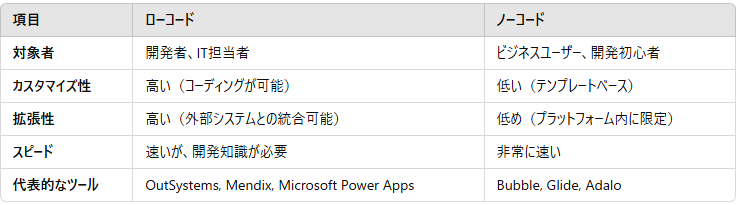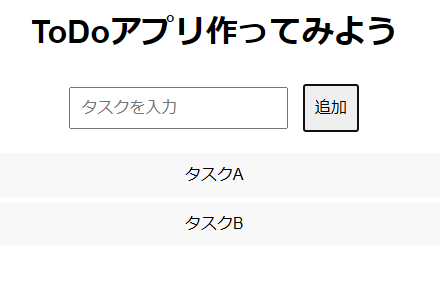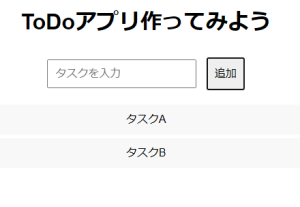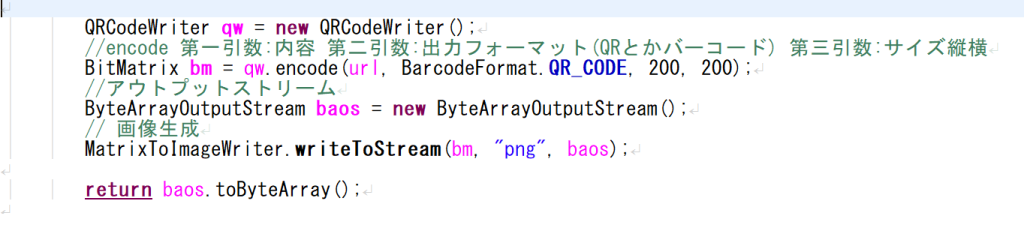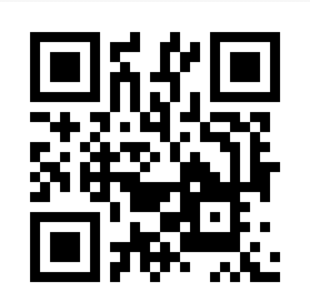In this engineer’s blog, we explore the latest AI technologies impacting the field of medicine. In recent years, advances in artificial intelligence (AI) have made a significant mark on healthcare. Among the most notable developments are in drug discovery and protein folding. These areas are critical for understanding disease mechanisms and developing new drugs, and the introduction of AI has brought about major breakthroughs.
1. The Intersection of AI and Biology
The power of AI is transforming traditional methods in biological research. Proteins are fundamental building blocks of life, and understanding their three-dimensional structures is essential to uncovering cellular functions and disease causes. However, predicting these structures has long been a complex, time-consuming, and costly task.
This is where AlphaFold, developed by DeepMind, comes in. Leveraging AI, AlphaFold can accurately predict protein structures and has had a profound impact on the scientific community.
2. The Evolution of AlphaFold and a Nobel Prize Win
Since its introduction in 2020, AlphaFold has been widely used by researchers to unravel the structures of many previously unknown proteins. Its successor, AlphaFold2, brought even greater precision, significantly advancing both science and medicine.
In recognition of this groundbreaking achievement, the leading researchers behind AlphaFold2 were awarded the Nobel Prize in Chemistry. This milestone marked the moment when AI was officially acknowledged as a transformative force in pure science. AlphaFold2’s ability to determine protein structures within minutes or hours—something that once took months using conventional experimental methods—was especially praised.
Far more than just another AI tool, AlphaFold2 is now regarded as one of the foundational technologies in life sciences.
3. The Science of Protein Folding
How proteins fold is closely linked to their function and their role in diseases. Misfolded proteins, for example, can be the cause of conditions such as Alzheimer’s or Parkinson’s disease.
Previously, it could take months to identify the structure of a single protein using experimental techniques. With AI-driven predictions, this can now be done in just a few hours. As a result, both the speed and scale of research have dramatically improved.
4. Challenges and Future Prospects
Despite its promise, AI-based structure prediction still faces challenges. For instance, not all proteins function independently—they often work in complex interactions with others. Predicting such protein complexes remains an area of ongoing development.
Another challenge is how to interpret AI-generated results in a biologically meaningful way and translate them into clinical applications. Moving forward, the integration of AI with experimental data will become increasingly important.
5. A Revolution in Drug Discovery Powered by AI
AI is already being applied in the field of drug discovery, aiding in candidate compound selection, side effect prediction, and clinical trial optimization. This contributes to shorter development timelines and reduced costs.
AI’s role is particularly vital in advancing personalized medicine, where treatments are tailored to individual patients. In the future, AI may enable the development of therapies customized for each person.
6. The Future of Healthcare: Hope Brought by AI
AI’s rapid progress is reshaping the very nature of healthcare. We may soon see a future where AI analyzes symptoms, genetic data, and lifestyle habits to instantly suggest the most effective treatments.
Of course, ethical and privacy concerns remain, but overcoming these challenges could lead to faster, safer, and more effective medical care.
Conclusion
The convergence of AI and biology has the power to accelerate and refine our understanding of disease and the development of treatments like never before. With AlphaFold2’s Nobel Prize win, AI is no longer just a supporting tool—it has been officially recognized as a new driving force in science.
What we’re witnessing now is, quite literally, the future of medicine. It will be fascinating to watch how this technology continues to evolve and transform our lives.
References: